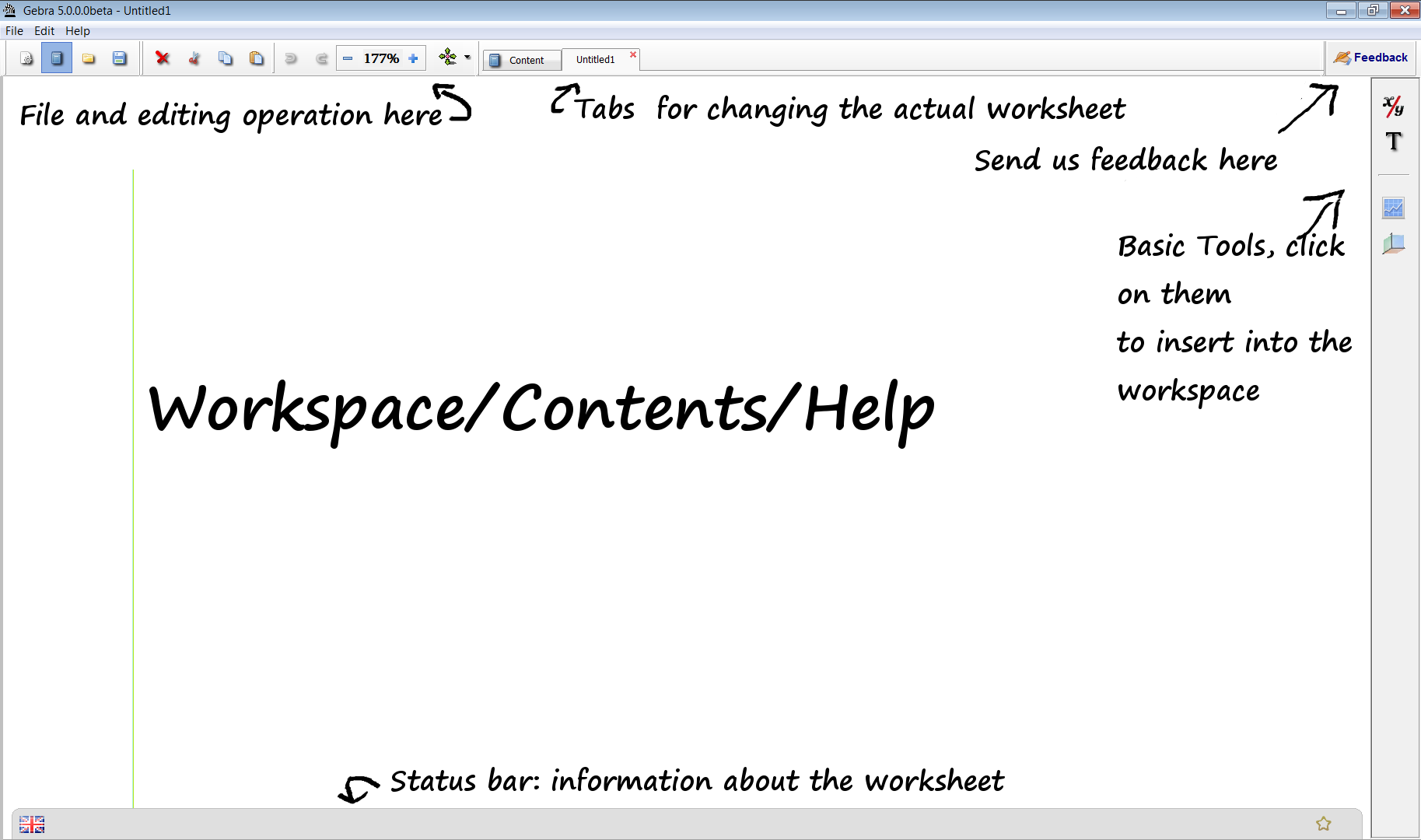
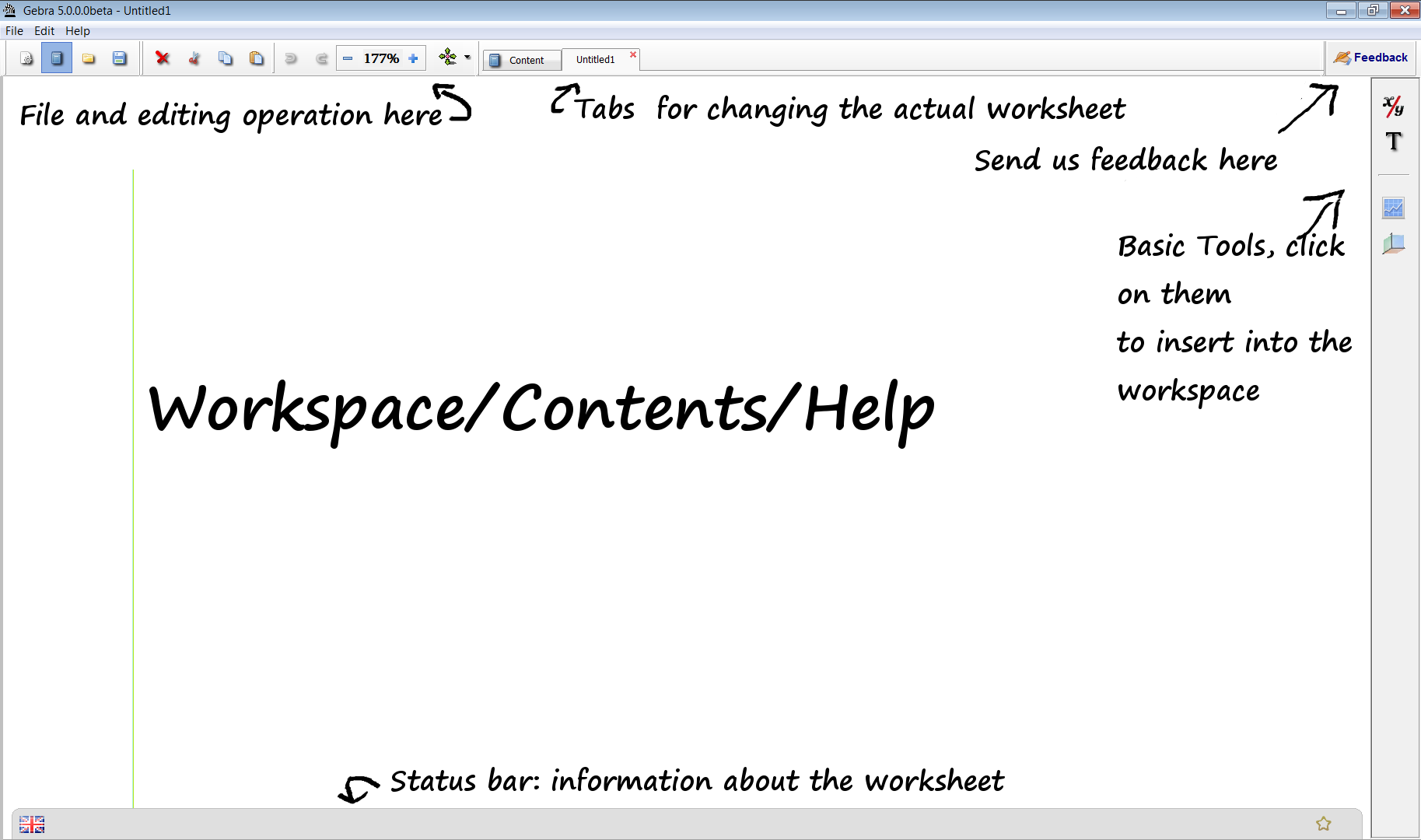
You can see the following items on the screen.
Workplace/Contents/Help
Right after starting Gebra you will find here the Contents menu, where you can browse between worksheets you made earlier or shipped with Gebra. Clicking any of them or the icon 'New' on the top tool bar in the full version you can open a worksheet. Here you can work on your mathematical problem: editing formulas, making substitutions, apply rules, plotting diagrams.
If you open help a file that you can achieve from the contents or from the Help menu it will also show up in this area of the screen.
Menu bar
Here you can find the file operations(New/Open/Save) and the basic editing operation(select/cut/copy/paste). Note that New/Open/Save are not allowed in the demo version, although you can open demo worksheets from the Contents menu.
Tool bar on the top
For the basic menu operation you can find icons to accelerate
editing.
Tabs
Here you can switch among the worksheets, contents and help pages.
Toolbar on the right
Here you can find items that you can place in the working space. For instance a complete and a step-by-step equation solver and tool to plot diagrams.
Status bar
Here you will find additional information regarding the worksheet you are editing.