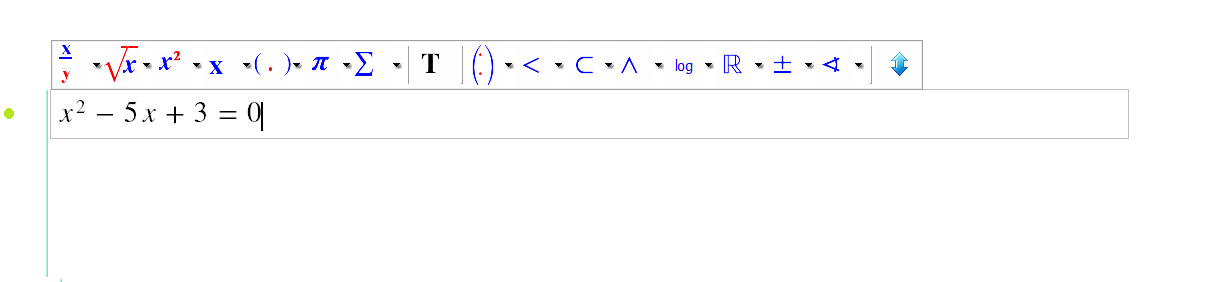
The top icon on the right tool bar will let you create a formula. While you are editing and icon bar appears above the formula and helps you to explore all the possibilities. Here you can find a lot of symbols which you can simply insert, or special elements which may be necessary to create mathematical expressions.
Note the hints appearing when you move the mouse over an icon. If you type the hint text into a formula it results the same as you click on the icon. Try for example the next cases:
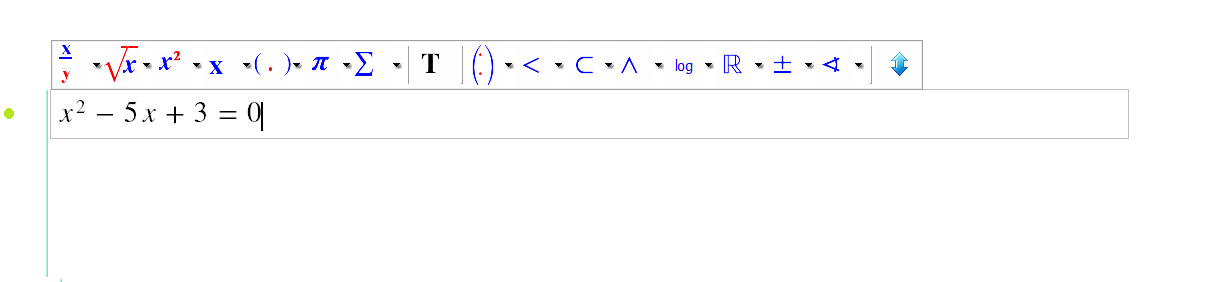
Note, that you may want to type something, which contains these characters. To avoid that the characters change into symbol automatically, use the icon 'Text' and type your characters into the its normal text rectangle zone.
If want to write explanatory text or description text in more than one row use the T icon from the right side toolbar to place this text. The text editing is quite similar as in other text editors. See the picture below for the some possibilities.
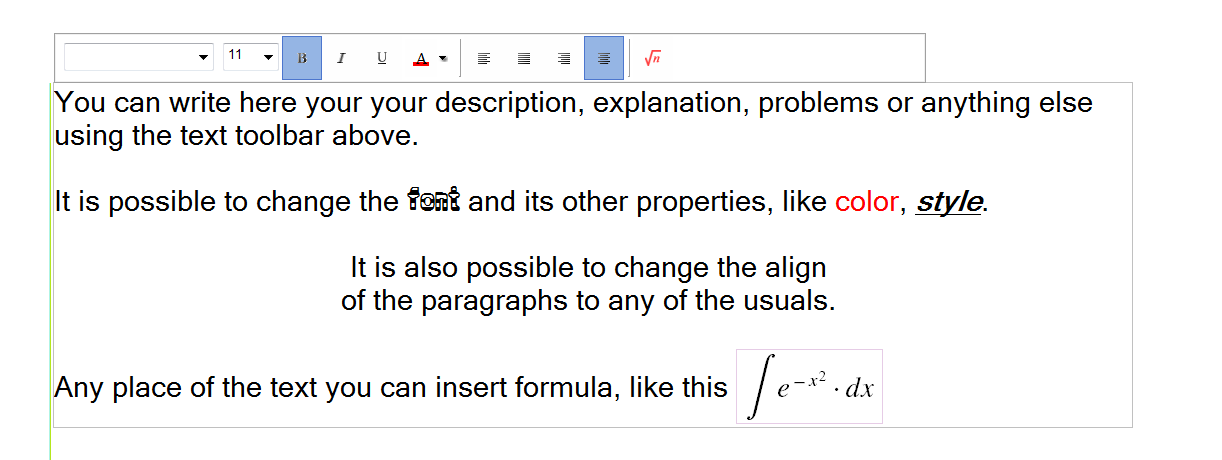
While editing the text you can find icon on the right side toolbar for spell checking, clicking on it the suspicious words will be underlined.